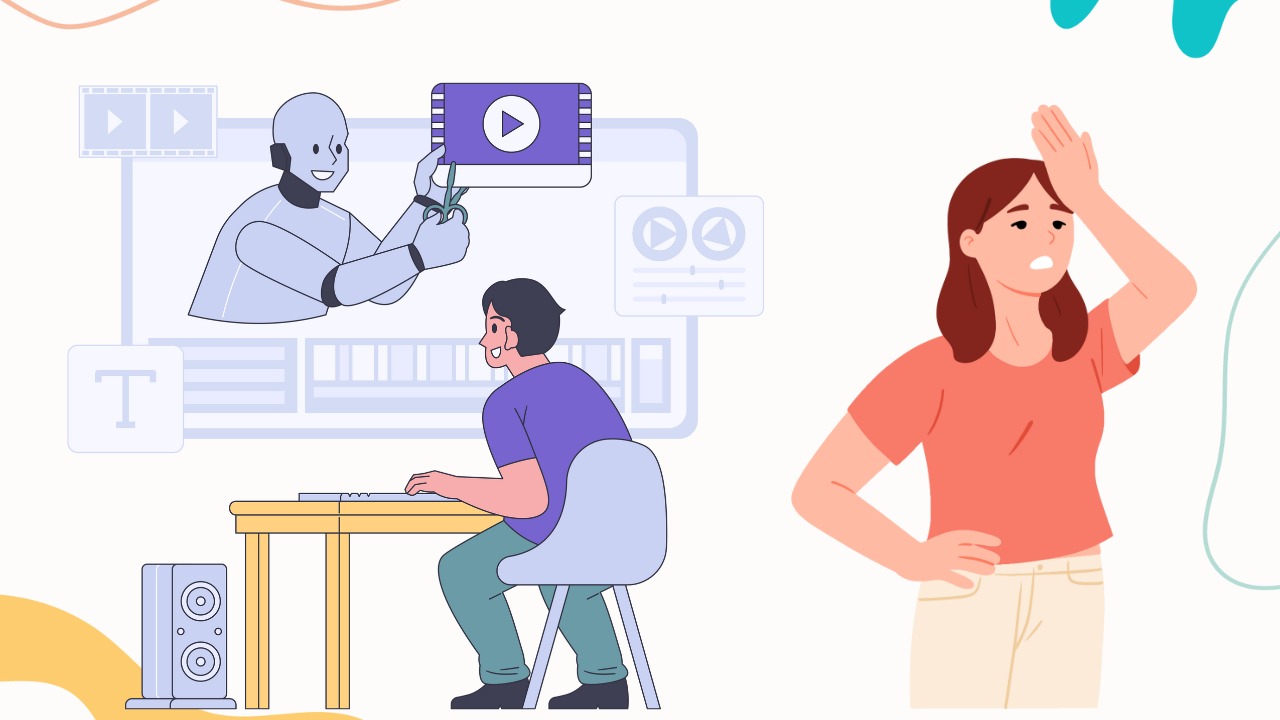The first thing you must do when you edit images is usually removing the background or foreground. And to do that you need to use the clipping path method. While the method might seem easy it’s anything but that.
From beginners to experts make various mistakes using this method and in this article we will highlight five of the most common ones. These 5 common clipping path mistakes are common for a reason but because of that they can also be solved easily. Additionally we will share some tips that can make clipping paths easier or interesting.
5 Common Clipping Path Mistakes
Even though these are 5 common clipping path mistakes they are made by everyone to some degree from novices to experts. So check them out carefully and we will share the solutions after this.
1. Using the Wrong Tool
Using the wrong editing tool is one of the most common mistakes seen when making clipping paths. Some software tools might not be good for this job. They could make the edges look rough or not smooth. It’s like trying to fix a bicycle with a screwdriver instead of a wrench. The result might not be what you want.
2. Neglecting Anchor Points
Anchor points are like little dots that control the shape of the path. Neglecting them means not paying attention to where they should be placed. This can make the outline look weird or inaccurate. It’s like drawing a circle without lifting your pencil from the paper. It might end up looking more like an egg than a circle.
3. Overlooking Complexity
Sometimes, people forget that some images are more complicated than others. They might treat all images the same, even if they’re not. This can lead to mistakes because complex images need more attention and detail. It’s like trying to solve a hard puzzle without looking at the picture on the box. You might miss important details and mess it up.
4. Ignoring Edge Detail
Detailing the edges means making sure they look smooth and natural. Ignoring this can result in edges that look jagged or rough. It’s like cutting a piece of paper with scissors that aren’t sharp. The edges might end up torn or uneven.
5. Incorrect File Format
Using the wrong file format can cause problems when working with clipping paths. Some formats don’t support transparency, which is important for clarifying the background. It’s like trying to play a video game on a computer that doesn’t have the right software. It might not work the way you want it to.
Common Clipping Path Mistake Solutions

So you know what the 5 common clipping path mistakes are so it is time to learn how to avoid them. Here are some of our expert suggestions.
1. Choosing the Right Tool
To avoid using the wrong tool, picking the best software for clipping paths is essential. Look for tools specifically made for this job, like the Pen Tool in Adobe Photoshop. These tools help create smooth and precise outlines, ensuring the best results.
2. Paying Attention to Anchor Points
When creating a clipping path, pay close attention to where you place anchor points. Make sure to place them strategically along the object’s outline, especially in areas with curves or intricate details. This ensures that the path follows the shape of the object accurately.
3. Considering Complexity
Before starting a clipping path, assess the complexity of the image. Understand that some images require more time and effort than others. For complex images, be prepared to spend extra time and attention to detail to achieve a clean and accurate cutout.
4. Detailing Edges Carefully
When detailing the edges of the clipped object, zoom in and use precision tools to ensure a smooth transition. Pay attention to areas where the object meets the background and refine the edges accordingly. This helps create a natural-looking cutout without jagged or rough edges.
5. Opting for the Correct File Format
To avoid issues with file formats, always save images with clipping paths in formats that support transparency, such as PNG or TIFF. This preserves the integrity of the clipped image and allows for smooth integration into various design projects. Be mindful of the file format requirements for your specific needs to ensure compatibility and quality.
Tips To Create Better Clipping Paths

Along with knowing the solutions for the 5 common clipping path mistakes we will now share some tips from our experts. Use them to ensure your clipping paths are done correctly and effectively.
1. Start with Simple Shapes
When creating a clipping path, starting with simple shapes is often helpful before tackling more complex objects. Begin by outlining basic shapes like circles, squares, or rectangles to get comfortable with the process. This helps you understand how anchor points and curves work, laying the foundation for more intricate paths later on.
2. Use Minimal Anchor Points
Anchor points control the shape and curvature of a clipping path. To create smoother paths, use as few anchor points as possible while still accurately outlining the object. Too many anchor points can lead to jagged edges and a less refined final result. Focus on strategically placing anchor points, especially in areas with curves or detail.
3. Zoom In for Precision
Zooming in allows you to work with greater precision when detailing the edges of the clipped object. You can see finer details and ensure a cleaner cutout by getting up close. Zooming in helps prevent mistakes and ensures that the edges blend seamlessly with the background, enhancing the overall quality of the image.
4. Pay Attention to Edge Detail
Detailing the edges carefully is crucial for creating realistic and professional-looking clipping paths. Take the time to refine the edges, paying special attention to transition areas between the object and the background. Use tools like feathering or masking to blend the edges naturally, avoiding harsh lines or artifacts.
5. Practice and Patience
Creating better clipping paths takes practice and patience. Don’t be discouraged if your first attempts aren’t perfect. Keep practicing a lot, experiment with different techniques, and refine your skills over time. With practice, you’ll better understand clipping paths and improve your ability to create clean and precise cutouts.
Read More: How to Choose the Right Clipping Path Service Provider for Your Business
Conclusion
Image editing isn’t a task that can be done perfectly all the time, every time. There are many more common clipping path mistakes than the ones we shared in this article. However, the ones we shared are often seen as being done, so we suggest you follow our solutions for the best results.
If you have a lot of images needing clipping path service we suggest that you contact us for our top of the line image editing services. From clipping paths to post production we can do it all and do it well.